Installation of anything on text-based machines remains difficult. However, i hope this post will be of use to anyone out there. This short and incomplete guide helps you to to use dircproxy (a constant-online-tool for your constant-online-server) for IRC. Ingredients are macirssi, dircproxy and a linux box somewhere. Result: running macirrsi as you’ve always done, while always remaining online. Sounds good?
Although configuration options are limitless, most of the time you want to keep it simple. Here is the 4-step deal:
Installation of dircproxy
Installation of DircProxy for various common linux-platforms is a piece of cake. Just log into your machine and tell your package manager you want to use dircproxy. I can’t help you for that. But it might be something like:
apt-get install dircproxy
Telling dircproxy what servers to use
The dircproxy config file is located in your home directory: me@awesemebox:~# .dirproxyrc (where ~ is your home directory or username)
Dircproxy uses “connection classes”: little annoyances which we will get out of the way quickly. You need to know two things: the address of your server and a password. Server addresses are commonplace when connecting to an IRC server; therefore i’ll skip that subject and go straight to the password.
The password is something you create yourself. It is specified per connection: and has to be unique per connection. Just use something you’d remember, such as “OMFGQuakeNet” or something. This way you know what password belongs to what connection.
A strange thing with this password, is that it has to be stored “secure”. Therefore you have to run a script, accompanied with dircproxy that will convert your password into something unreadable. Try this:
dircproxy-crypt OMFGQuakeNet
Now specify your connection class at the bottom of the file. Like this:
connection {
server "irc.quakenet.org"
password "Go5XjCYTdnZOI"
} That’s all. There is no need to specify channels, nicknames or any other thingy. You can leave your dircproxy configuration and log out of your unix machine. Or you could check out one of the gazillion options of the dircproxy configuration file and make it more secure. Whatever suits you best. I think i’m ready to connect macIrssi to the proxy. This will allow me to see what is going on in Quakenet.
Actually connecting to dircproxy
Configuring macIrssi is actually a two step process: the last remaining two steps. First you have to tell that you want to use a proxy. Second you have to add a password to your configuration file. I’m expecting you’re using macIrssi for quite a while, and connect to a lot of servers. You do not need to destroy or alter your configuration heavily.
Connecting to the proxy
While using macIrssi, type in the following commands in the console window.
/SET use_proxy ON /SET proxy_address irc.bouncer.org /SET proxy_port 5000 /SET proxy_string_after conn %s %d /SET -clear proxy_string /SET -clear proxy_password
That was the first step. You’ve just set you wanted to use a proxy (or dircproxy) or whatever. Its okey now and please forget about these settings. Please Quit MacIrssi and continue.
Joining servers and channels
While MacIrssi has a great graphical userinterface, it is has no edit field for proxy-server passwords. I expect this to be resolved in some next version. Untill then, we have to look at another dull text-screen for a while.
Your macirssi configuration file is located at ~/irssi/config (where ~ is your username or home directory)
Open the macIrssi configuration file in any text editor and you’re ready to make the final adjustment. Its just adding one single line to your Quakenet server configuration and you’re done.
A strange thing, here, is that you have to enter your password non-encrypted. Just make a “password = ” section in your server config for the aprorpiate server. Then add your password. Like so:
{
address = "irc.quakenet.org";
chatnet = "ircquakenetorg";
password = "OMFGQuakeNet";
port = "6667";
use_ssl = "no";
ssl_verify = "no";
autoconnect = "yes";
}, Save the file and lets check if it works. Start macIrssi. Just wait a few seconds and… you’re connected to your favorite channels using your own nickname and settings. Enjoy!
References
- http://www.irssi.org/documentation/startup (chapter 10)
- http://code.google.com/p/dircproxy/wiki/HowtoConfigureClient
- http://code.google.com/p/dircproxy/wiki/DircproxyInstallation
- http://code.google.com/p/dircproxy/wiki/ManDircproxy (Verbose DircProxy Manual)
- http://www.sysctl.co.uk/
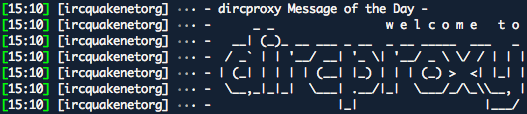
Hi
There is a small typo in the first line of this port.
“.dirproxyrc” should be “.dircproxyrc” (“c” is missing).
Best, aw 0